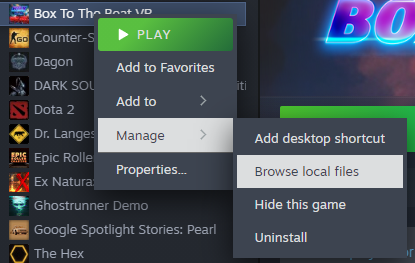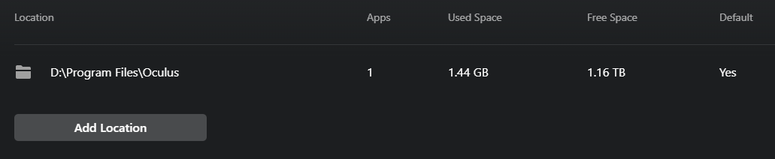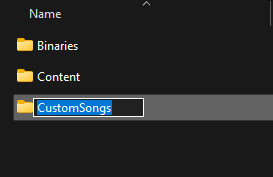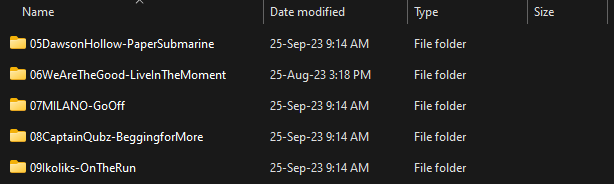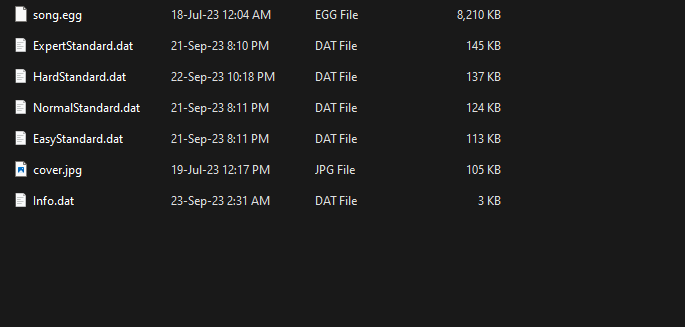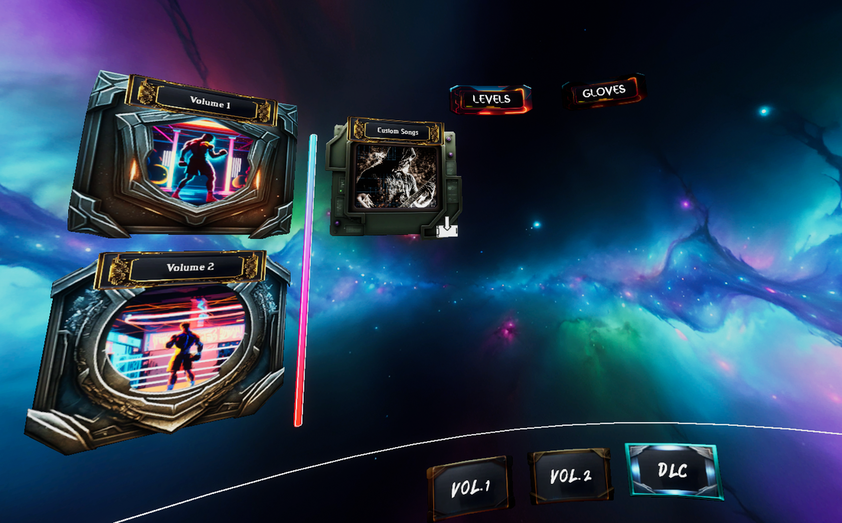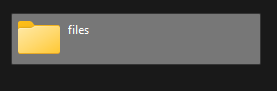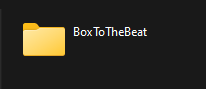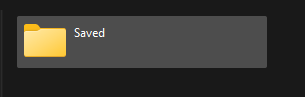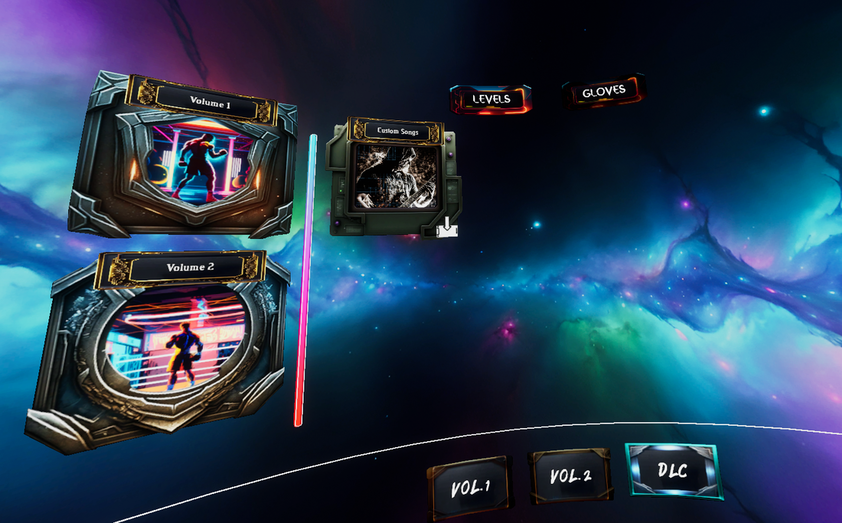Where to get the custom songs from?
Any community website for custom songs for Beat Saber should work on BOX to the BEAT VR, our community's favorite site for custom songs is www.Bsaber.com
To summarize, you download the song files from there and you drop them in a custom songs file in a specific directory, then you are good to go.
Full Details are below:
How To Import Custom Songs
FOR PC USERS
First you are going to want to create a folder in the Box To The Beat directory. It should be located in C:\Program Files (x86)\Steam\steamapps\common\Box To The Beat VR\. But if you have trouble finding it, you can open up Steam then go to your library, right click ‘Box To The Beat VR’ → Manage → Browse local files. This will open up the location
If you are playing from the Oculus app then you will need to navigate to the Oculus library install location. Go to Settings -> General and click on the edit button in library location.
Once in your platforms install location. Double click the folder called ‘BoxToTheBeat’
Create a new folder called ‘CustomSongs’. This is case sensitive. It has to be exactly as shown here.
Now just simply extract your downloaded songs into the 'CustomSongs' folder, one folder for each song, naming of the song folder doesn't matter.
the content of each folder should look like this, the game will automatically pick the best suited difficulty that matches BOX TO THE BEAT.
Note:
Though even if you have the NormalStandard difficulty only, it will work just fine, as long as you have the info.dat and song.egg along with it.
Note:
Though even if you have the NormalStandard difficulty only, it will work just fine, as long as you have the info.dat and song.egg along with it.
You are good to go! All you need to do is open Box To The Beat, navigate to the ‘DLC’ menu and your song will be there. Easy, right?!
FOR QUEST AND PICO USERS
Access the internal storage of your VR headset.
Locate and enter the "android" folder.
Within the "android" folder, navigate to the "data" directory.
Find and enter the directory named "com.KhosoufStudio.BoxToTheBeat" or "com.KhosoufStudio.BoxToTheBeatDemo," depending on your game version.
Inside this directory, access the "files" folder.
Next, navigate to "UnrealGame."
Further, enter the "BoxToTheBeat" folder. Inside the "BoxToTheBeat" folder, locate and enter the "BoxToTheBeat" folder again.
Within the inner "BoxToTheBeat" folder, find and enter the "Saved" directory.
Finally, within the "Saved" directory, create a new folder and name it "CustomSongs." This is case sensitive. It has to be exactly as shown here.
Now just simply extract your downloaded song is the 'CustomSongs' folder .
You are good to go! All you need to do is open Box To The Beat, navigate to the ‘DLC’ menu and your song will be there. Easy, right?!